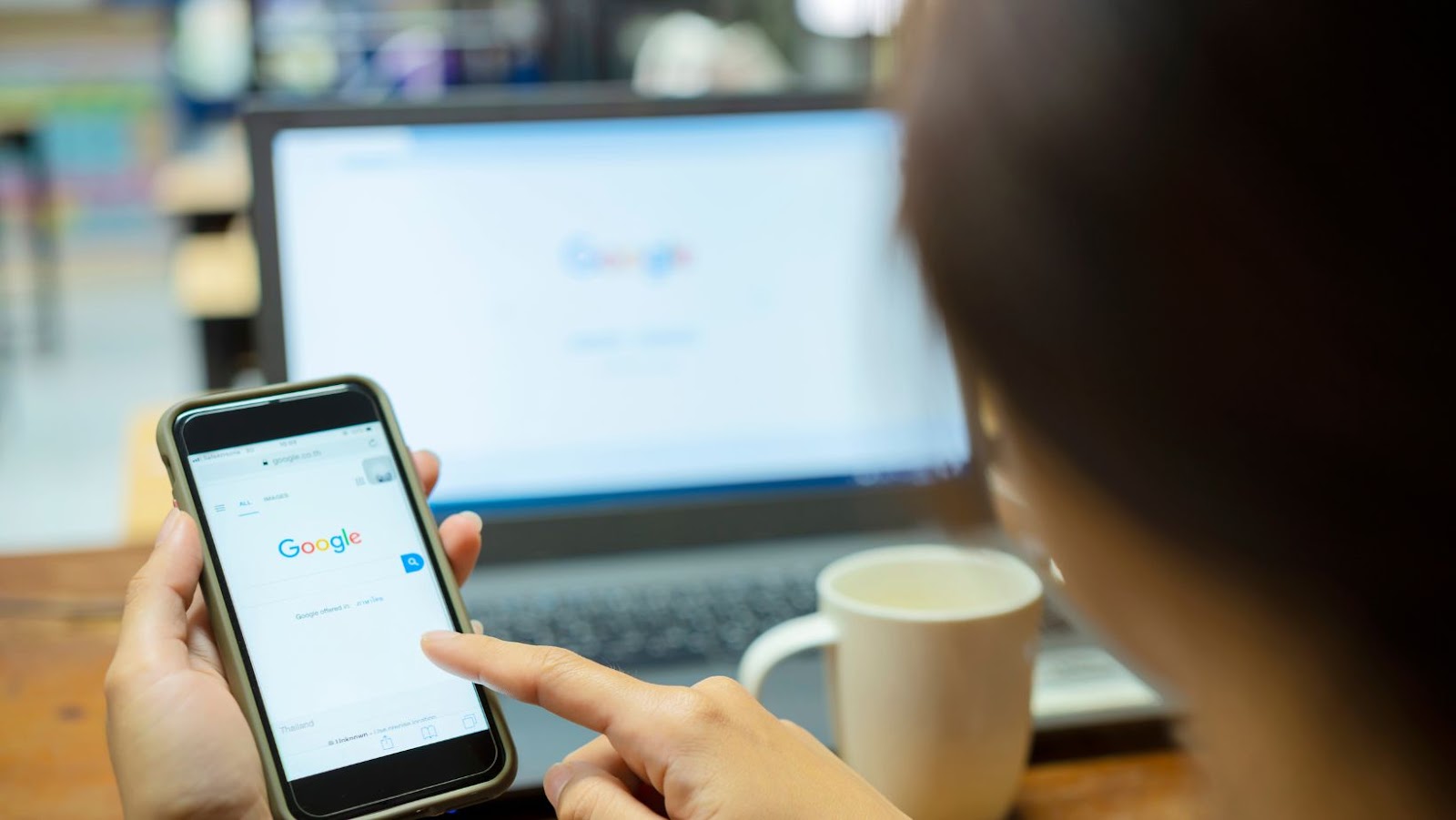How To Get Google Search Bar On Home Screen
If you are like me, you use Google search multiple times daily. The readily available search bar on your home screen can save you time and clicks. I will show you how to get the Google search bar on your home screen in this article.
First, you must ensure the Google app is installed on your device. If you don’t have it installed, go to the Google Play Store and search for “Google.” Once you find it, select “Install” to download and install the app.
Next, go to your home screen and long-press an empty area. This will bring up a menu of options. Select “Widgets” from the menu. In the Widgets menu, select the Google search bar widget. Next, you will be prompted to select the widget size you want to add. Once you select your desired size, the widget will be added to your home screen.
That’s it! You can quickly search for anything using the Google search bar on your home screen. By following these simple steps, you can save yourself time and streamline your phone use.
Adding Google Search Bar to Home Screen
Adding the Google search bar to your home screen is a quick and easy way to search the web instantly. Here’s how you can get the Google search bar on your home screen:
1. Go to your device’s home screen.
2. Tap and hold on a space on the screen.
3. Tap “Widgets” or “Widgets and shortcuts”.
4. Scroll down to find the “Google” widget.
5. Tap and hold the “Google” widget.
6. Drag and drop the widget onto your home screen.
7. Resize the widget by dragging the sides or corners to fit your preferred size.
8. Tap the widget to open the search bar and begin searching on Google.
In just a few simple steps, you can add the Google search bar to your home screen and have quick access to the search bar whenever you need it.
Some devices may have different settings or variations in steps, so if you are having trouble adding the Google search bar to your home screen, check your device’s manual or search for specific instructions on how to add widgets to your device’s home screen.
With the Google search bar on your home screen, you can easily search the web for information, news, images, and more with a tap. It’s a convenient feature that can save you time and effort in searching for information on the web.
Try adding the Google search bar to your home screen today and experience quick and easy searches from your device’s home screen!
If you rely heavily on Google search, you might want quick access to it without opening a browser every time. The good news is that it’s possible to get the Google search bar conveniently placed on your home screen. Here’s how to do it:
First, tap and hold on a space on your home screen until the menu appears. Then, select “Widgets” from the options.
Next, swipe left to browse your widget options until you see one labeled “Google”. Press and hold the widget and drag it to your home screen.
Once you’ve placed the widget on your home screen, you’ll see the Google logo and a search bar underneath it. Whenever you want to do a quick Google search, tap on the search bar, type in your search query and hit enter.
Now, if you want to customize the widget for a more personalized experience, here are a few steps you can follow:
1. Resize the widget: To make the widget bigger or smaller, tap and hold on the widget. When the resize handle appears, drag it to make the widget bigger or smaller.
2. Change the widget theme: To change the theme of your Google search bar, tap and hold on the widget. When the “Customize” menu appears, tap on it to see the available options. You can choose from a light, dark or transparent theme.
3. Move the widget: If you want to move your widget to a different location on your home screen, tap and hold the widget until the “Move” option appears. Then, drag the widget to the desired location and let go.
Following these simple steps, you can quickly access Google search from your home screen. It’s a convenient way to search the web without opening a browser or navigating to the Google website.
Arranging your home screen widgets can be an easy task, and it’s worth doing it well because it can help you get the most out of your device. For example, it’s a straightforward process if you’re wondering how to get the Google search bar on your home screen. Here are a few tips that can help you organize your home screen widgets and add the Google search bar to your device home screen:
1. Press and hold on a space on your home screen
2. Tap the “Widgets” option from the pop-up menu that opens up
3. Scroll down until you find the “Google” widget option
4. Press and hold the Google search bar widget and drag it to the location where you want to place it on your home screen.
5. Release the widget.
Once you have added the Google search bar to your home screen, you can also try customizing it further. You can do this by tapping on the Google search bar widget and selecting “Preferences” from the options that will pop up. This will allow you to adjust the settings and appearance of the widget, such as the size and color of the search bar, as well as the search bar’s notification settings.
Organizing your home screen widgets can take a little time, but it’s worthwhile in the long run. With these simple tips, you can easily add the Google search bar to your home screen and customize it to fit your needs!